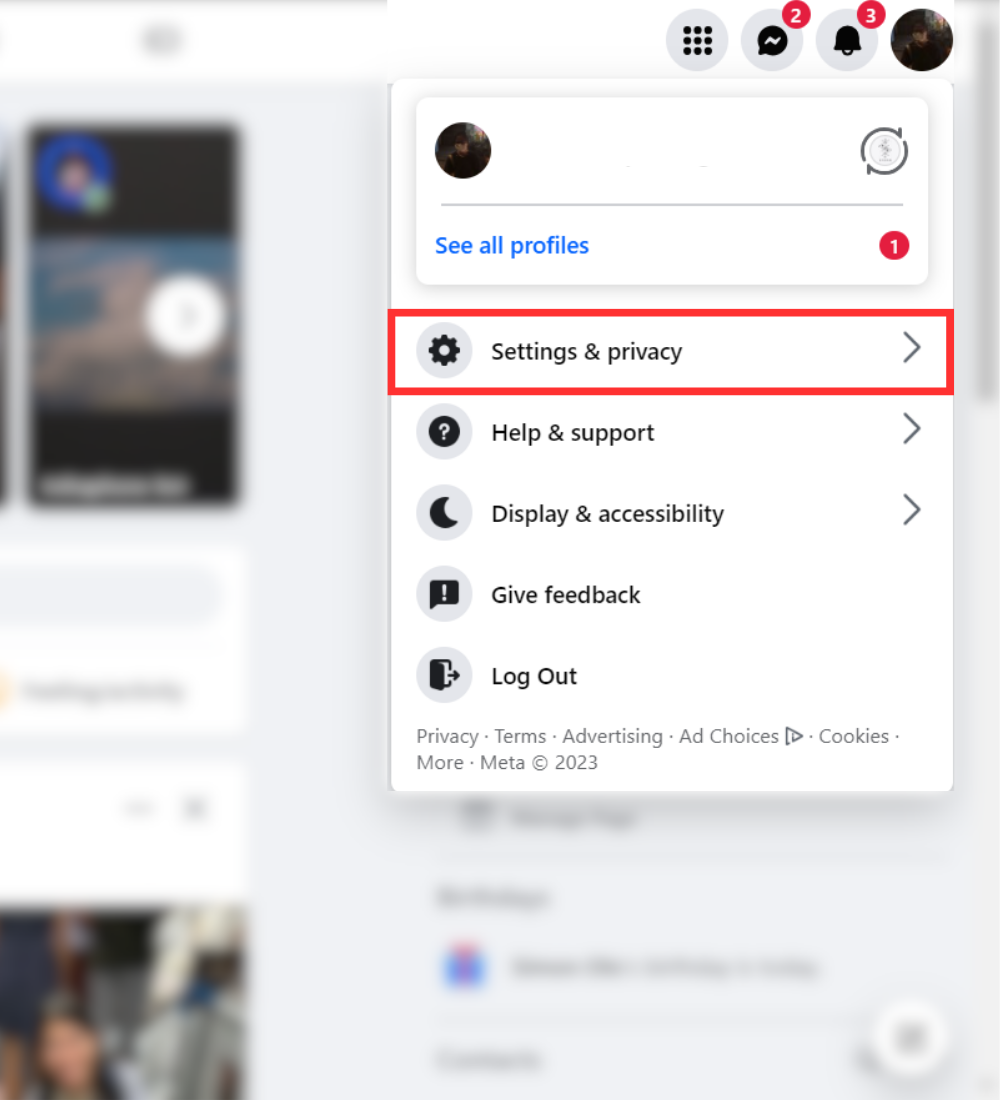
Facebook notifications can be both a blessing and a curse. On the one hand, you obviously want to keep on top of the conversations you are participating in, but on the other hand, too many notifications can be annoying, like if someone keeps poking you. This is why you should constantly manage and even turn off Facebook notifications in some instances so you don’t have to continually delete them. Here’s the complete step-by-step process for managing notifications on Facebook desktop, the mobile app, and Facebook Messenger.
QUICK ANSWER
To manage and/or turn off Facebook notifications on desktop, go to Settings & privacy > Settings > Notifications. You will find an extensive list of all the things that Facebook notifies you about. You can choose how to receive the notification, or you can turn it off entirely.
On the Facebook app, tap the menu button at the top-right and go to Settings & privacy > Settings > Notifications > Notification Settings. You will find all the notifications there to be toggled on or off as you please.
JUMP TO KEY SECTIONS
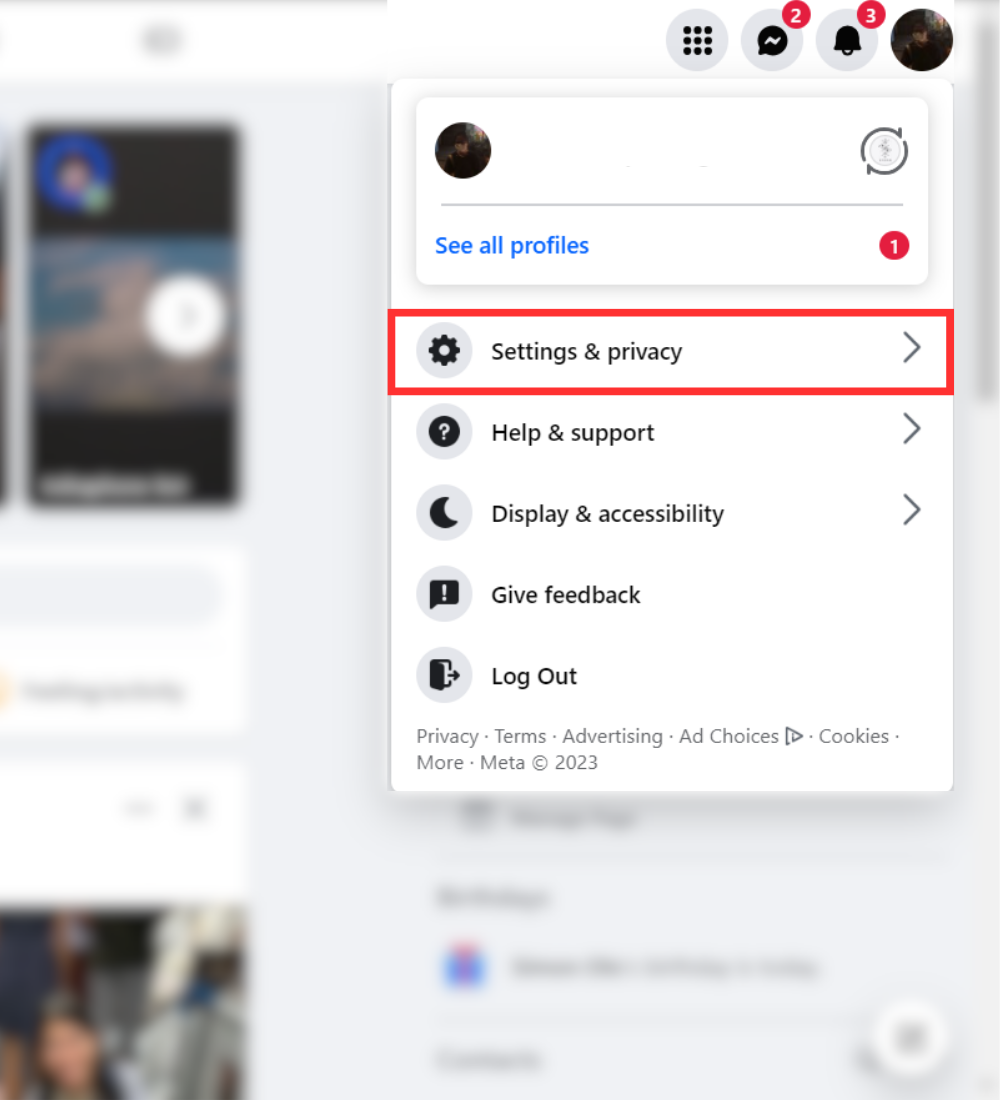
Click "Settings & privacy"
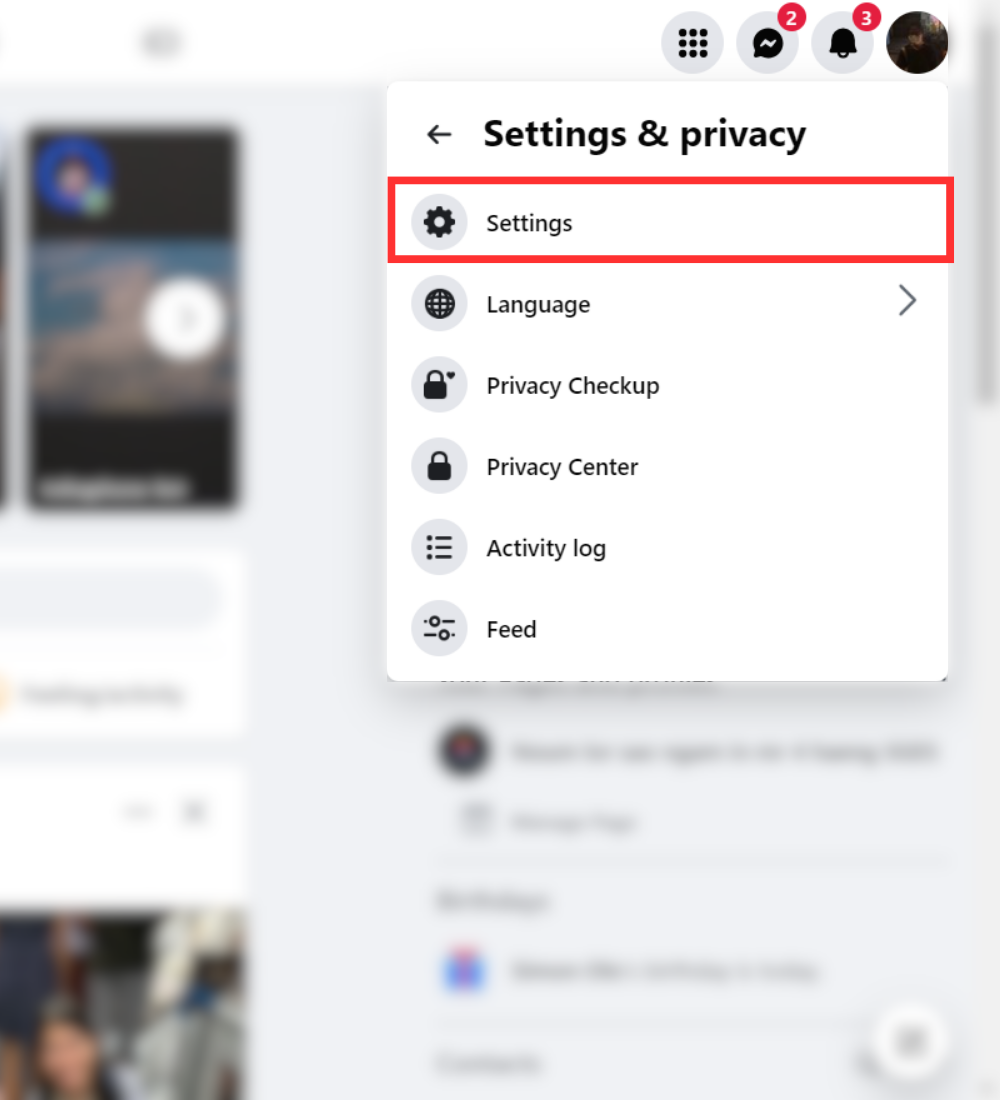
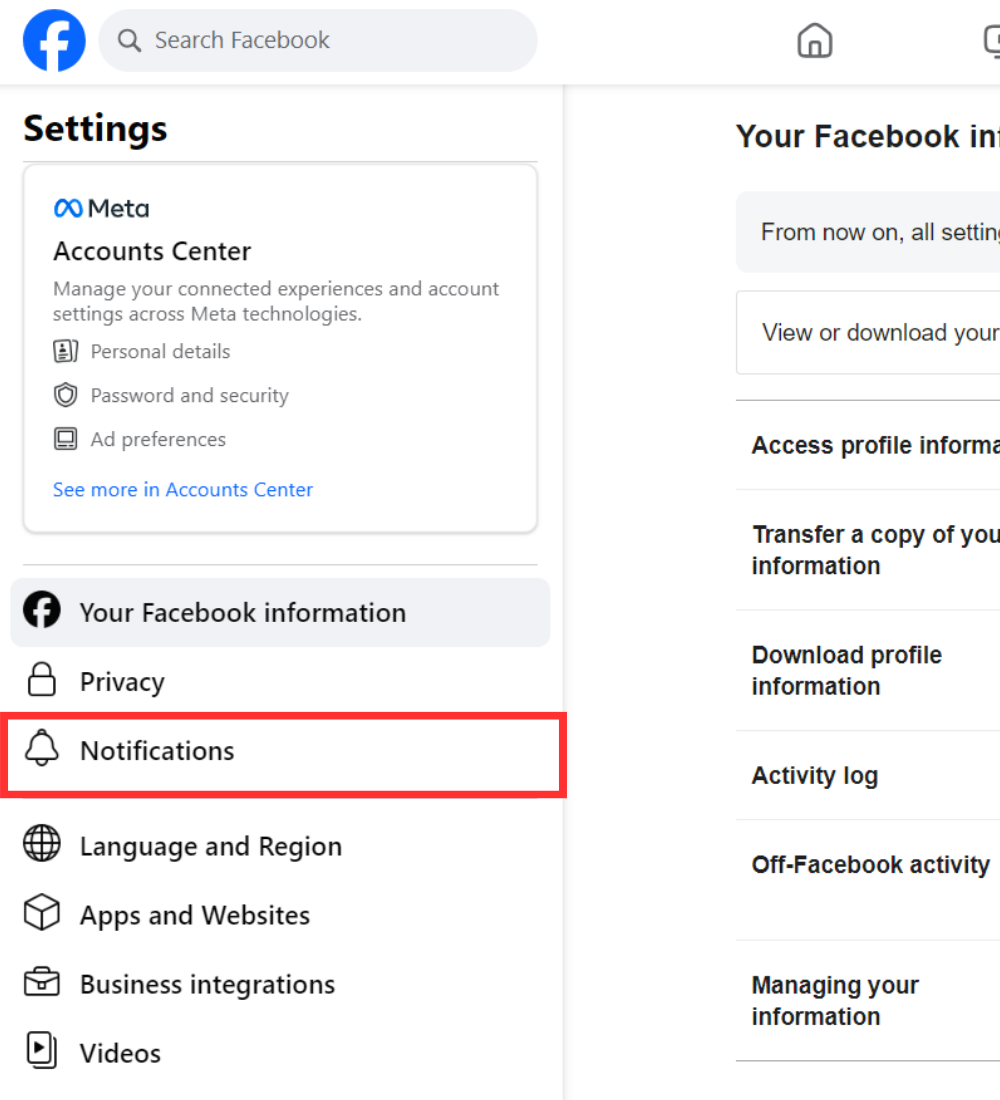
You will see a long list of Facebook notifications. Go down the list and pick how you want to get each notification. You can get a pop-up on Facebook, an email, a text message, or any mix of these. So, to stop all Facebook notifications, switch everything off.
For some things, like Reminders, there’s a special switch to turn them off. But, to be sure, just turn off every switch you see.
![]()
It is the same procedure on the app, but as always, it’s a case of figuring out where the settings have been hidden.
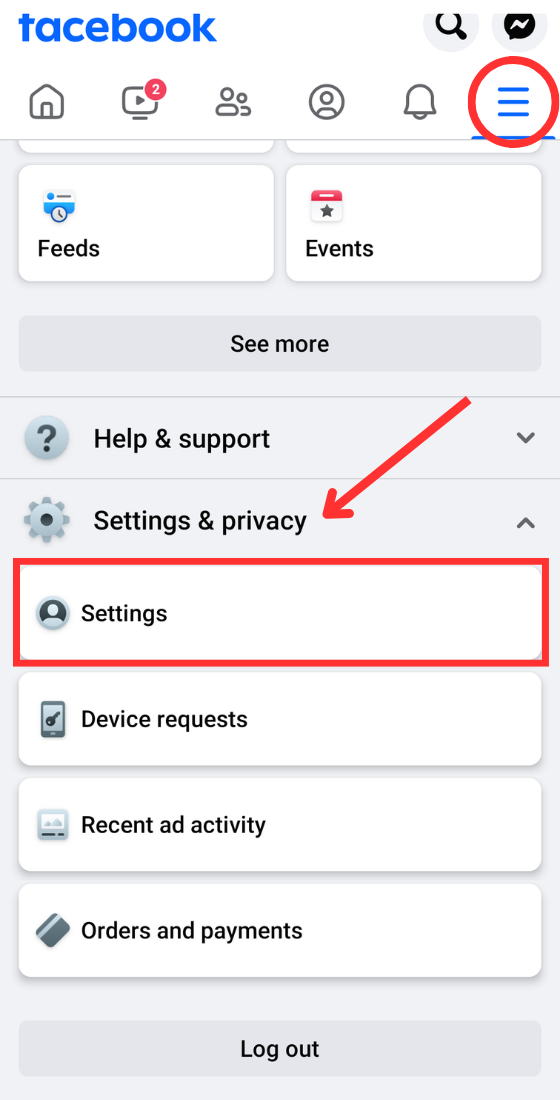
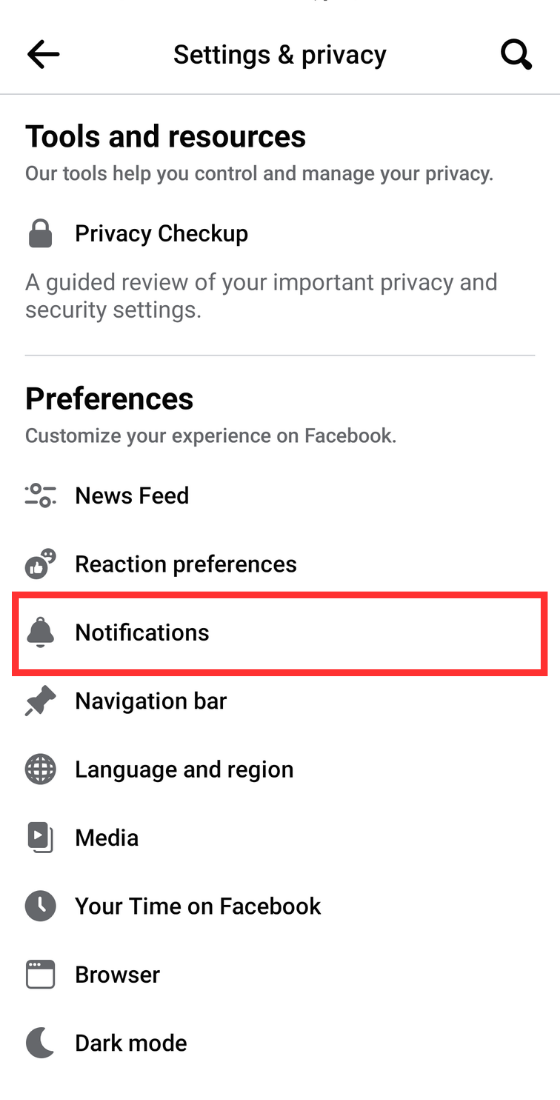
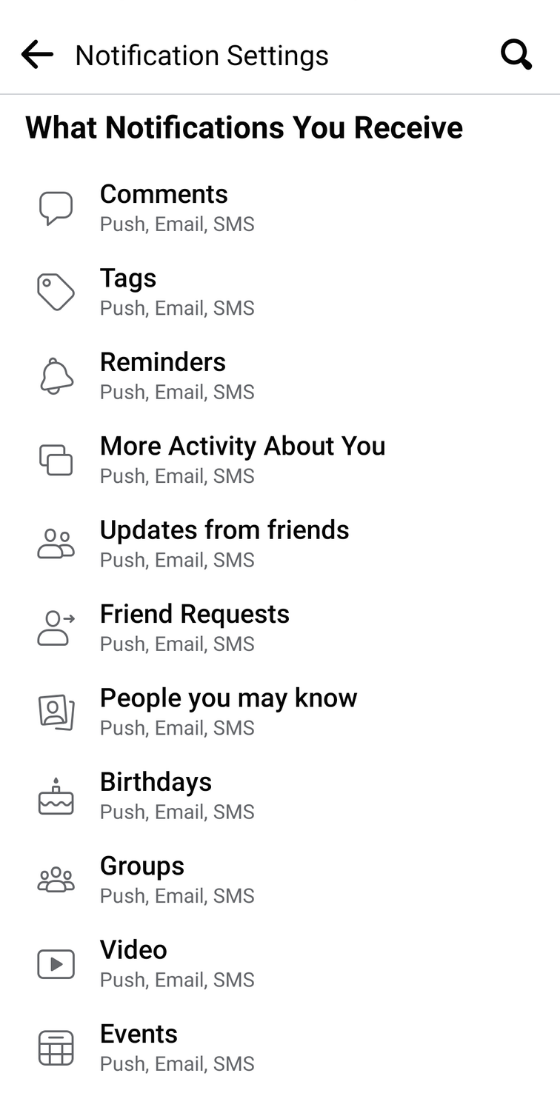
This guide wouldn’t be complete without looking to see the best tips and tricks of Facebook Messenger. A lot of people get many notifications from Messenger because they chat a lot. So, here’s how to get fewer notifications without chatting less.
If someone is talking too much to you, you can mute their messages for a certain length of time.
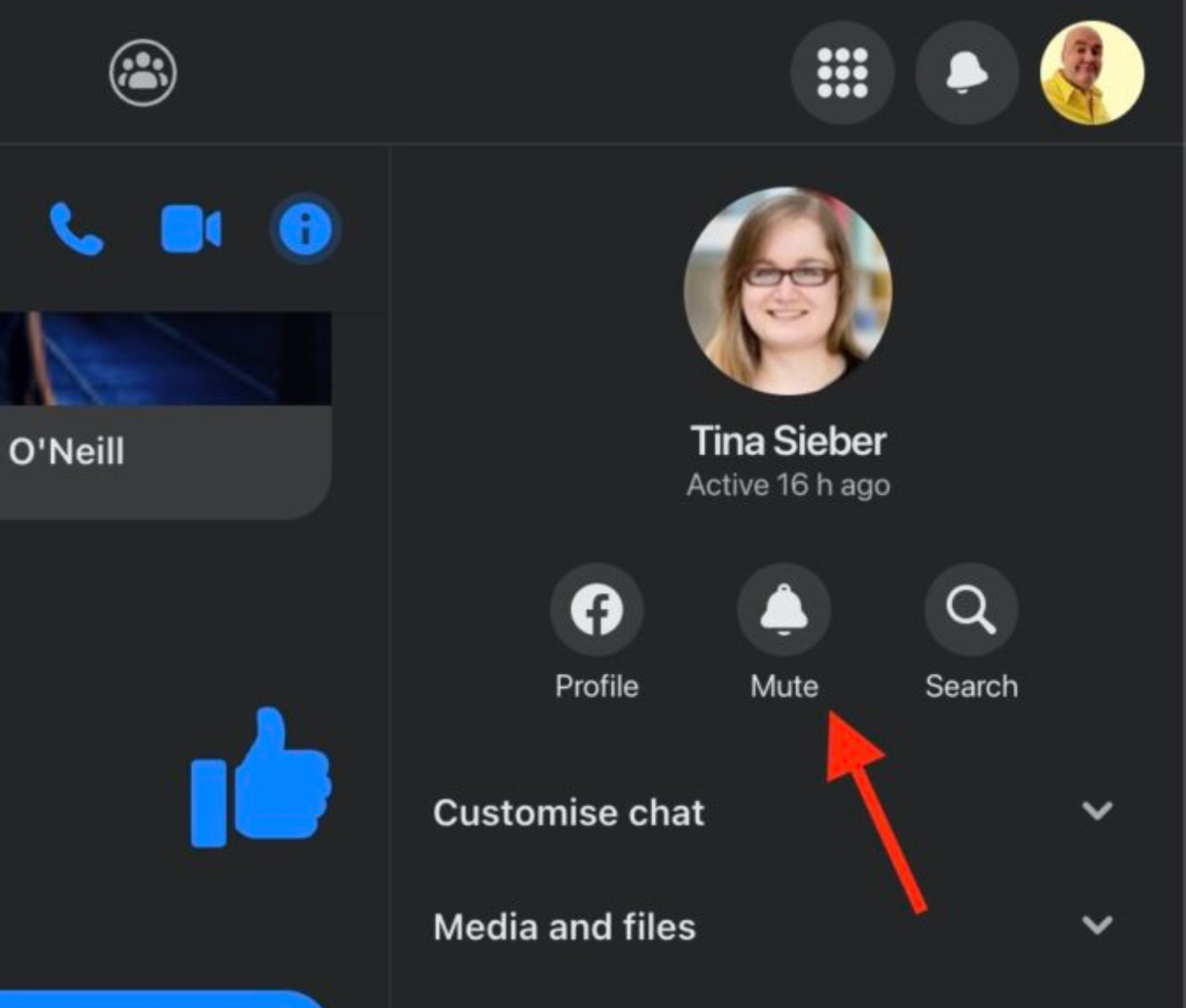
Go to "Mute" button
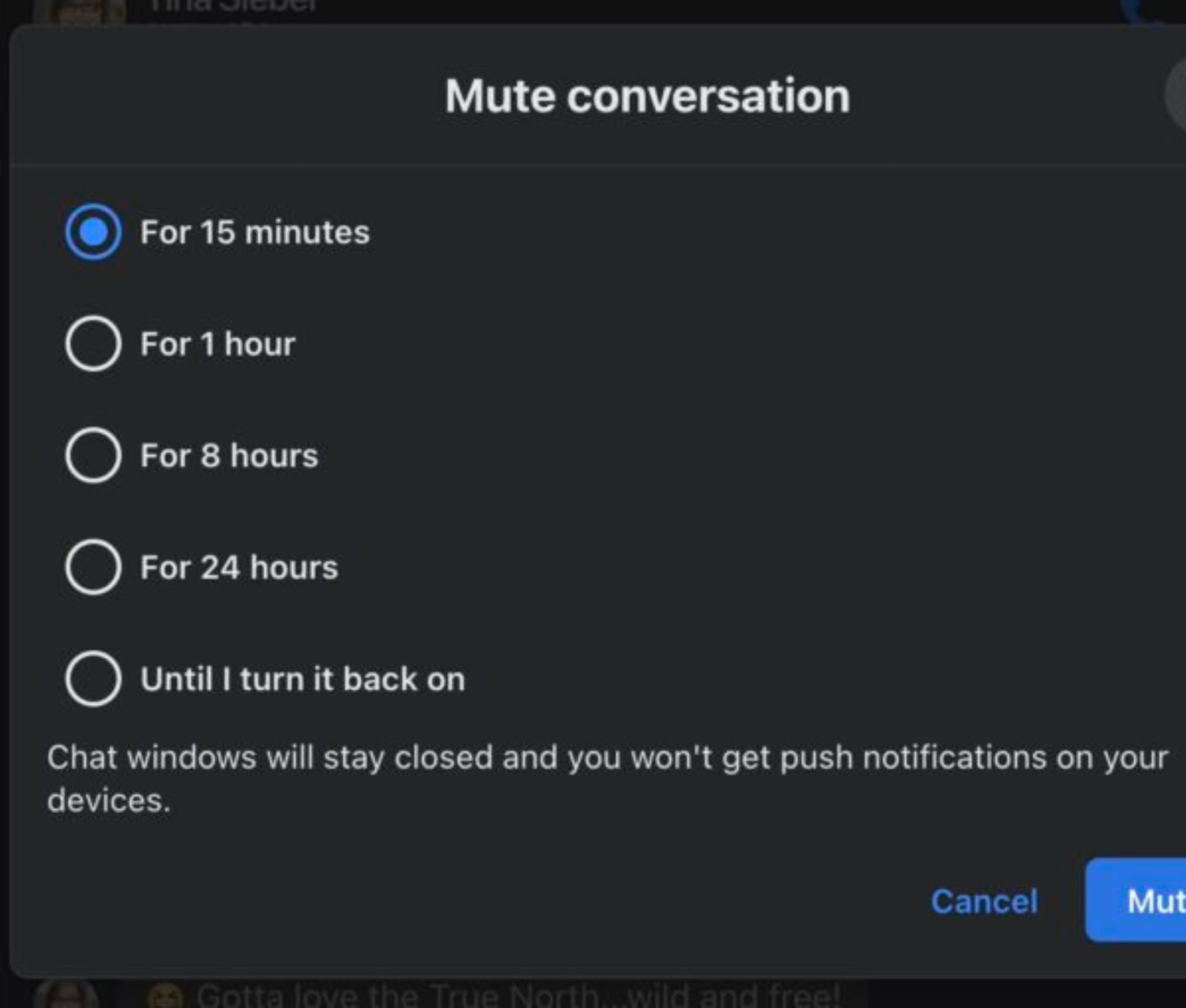
Choose the time period
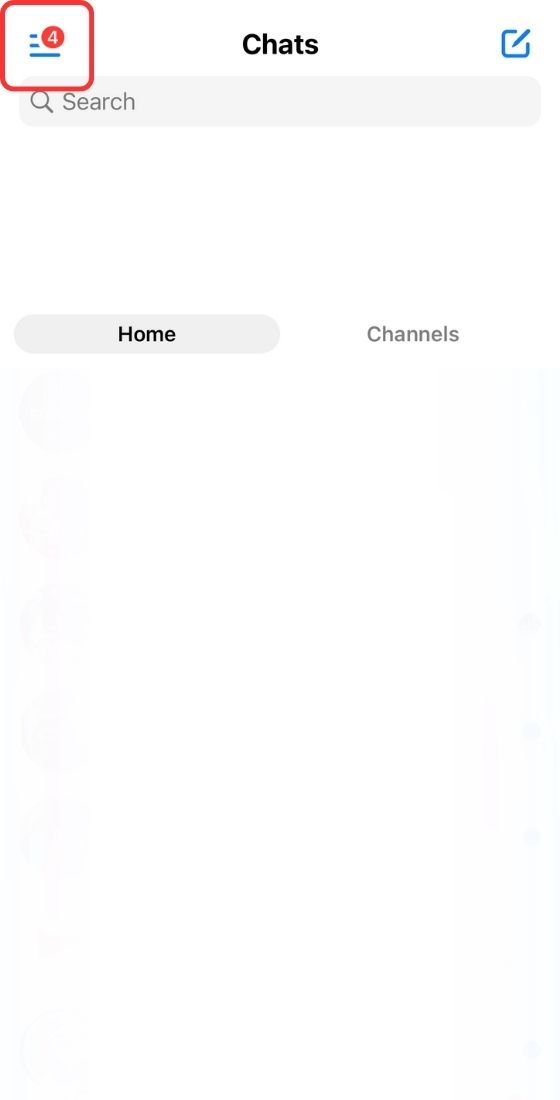
Click on the menu

Click on the setting icon
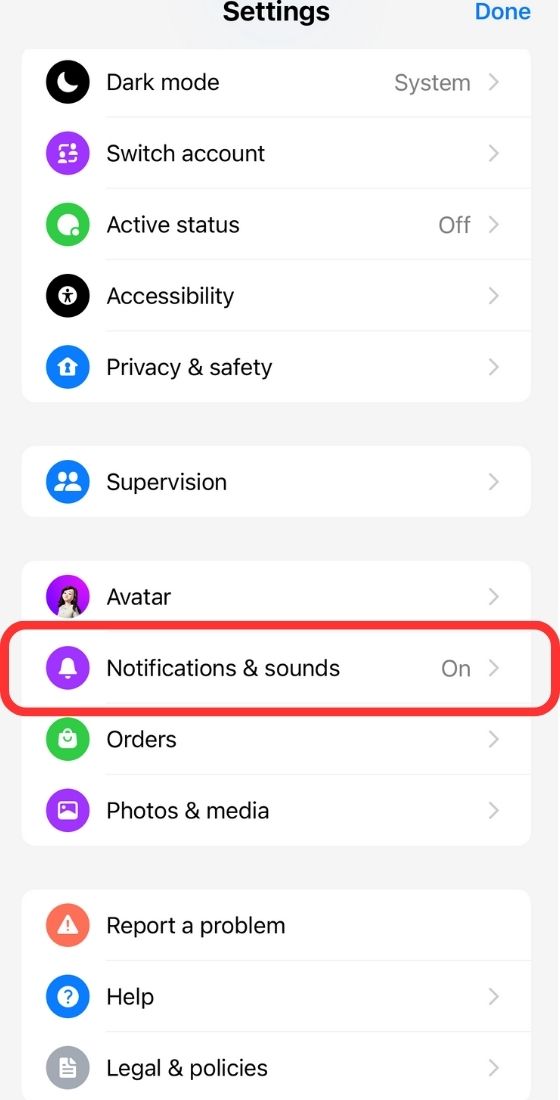
Select "Notifications & sounds"
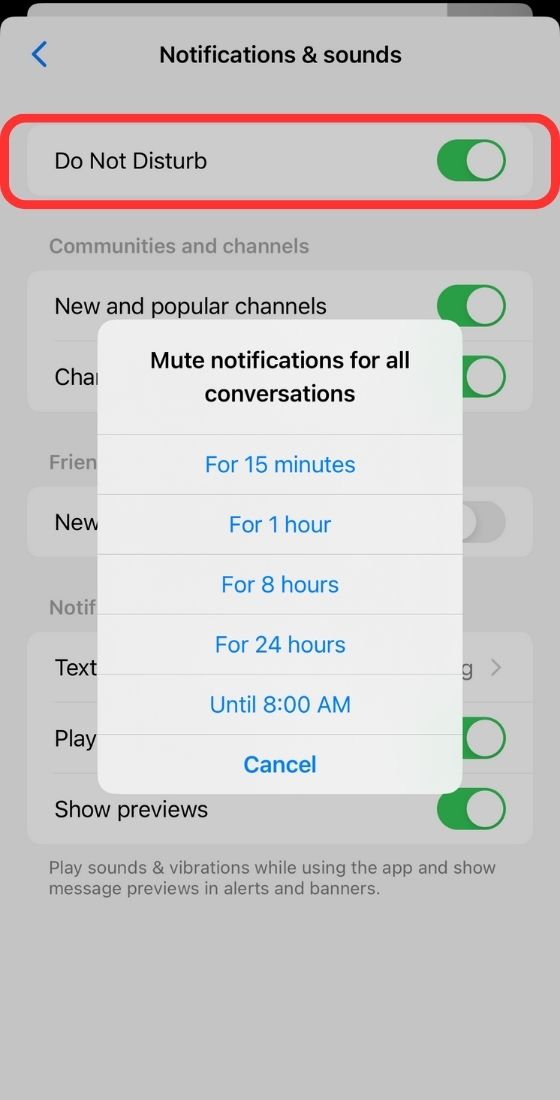
Switch "Do Not Disturb"
If you often receive spam messages on Facebook, you can determine how to handle them here. Do you want them in your chat, sent to a separate Message Requests folder (where you won’t get a notification), or if you would prefer not to receive them at all? This is how you do it.

Click "Settings & privacy"

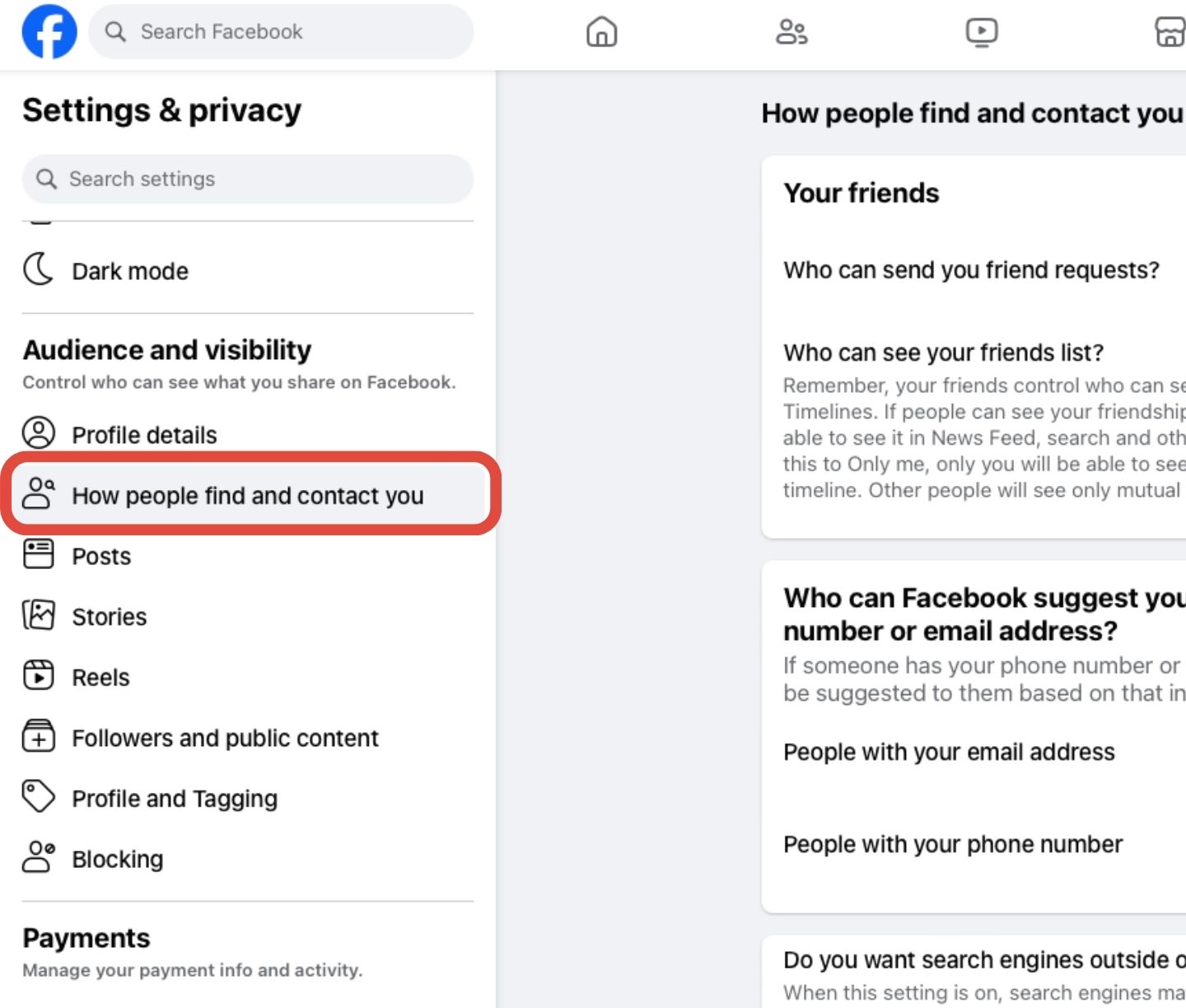
Scroll down to "How people find and contact you"
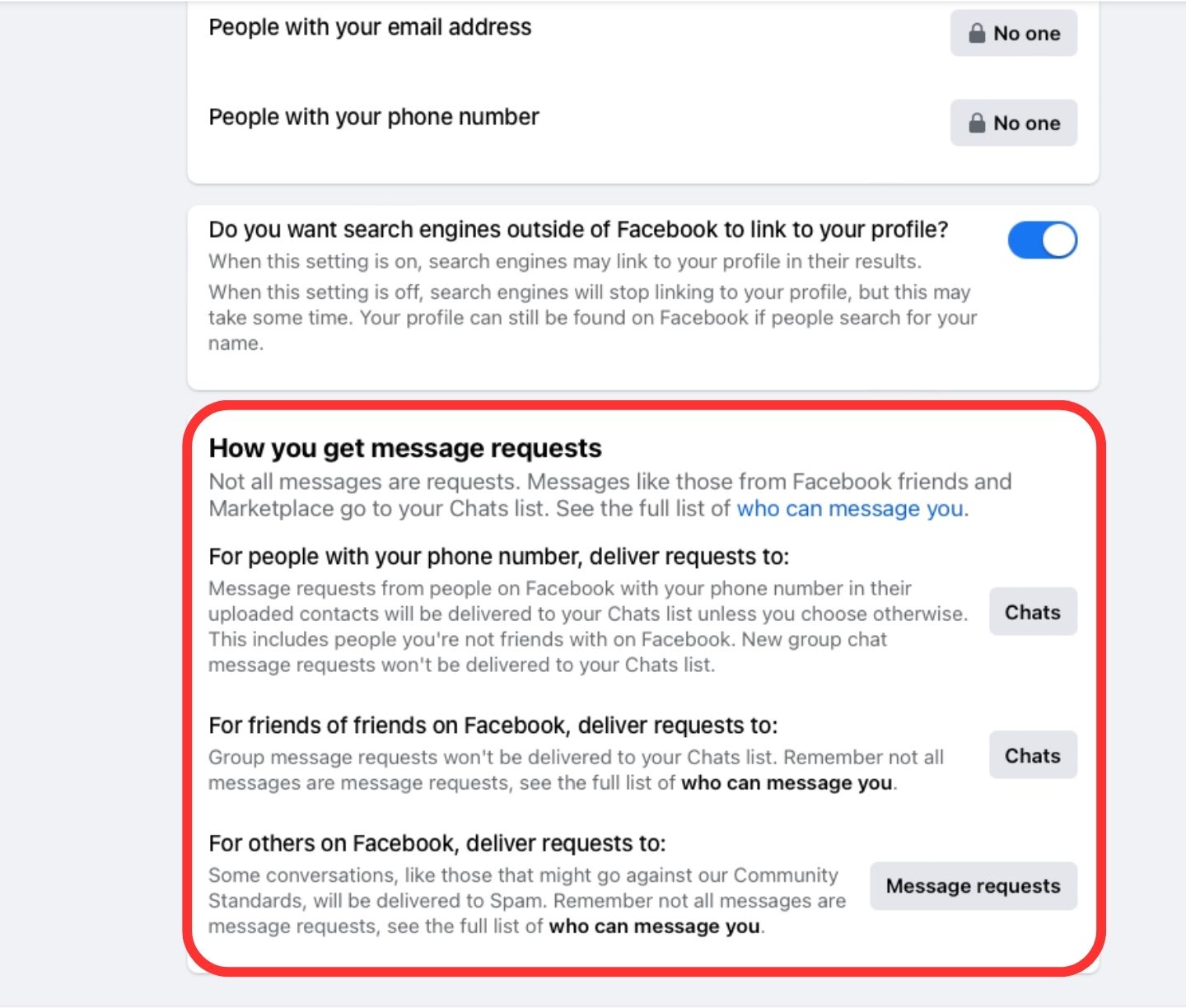
You can now see Message request settings
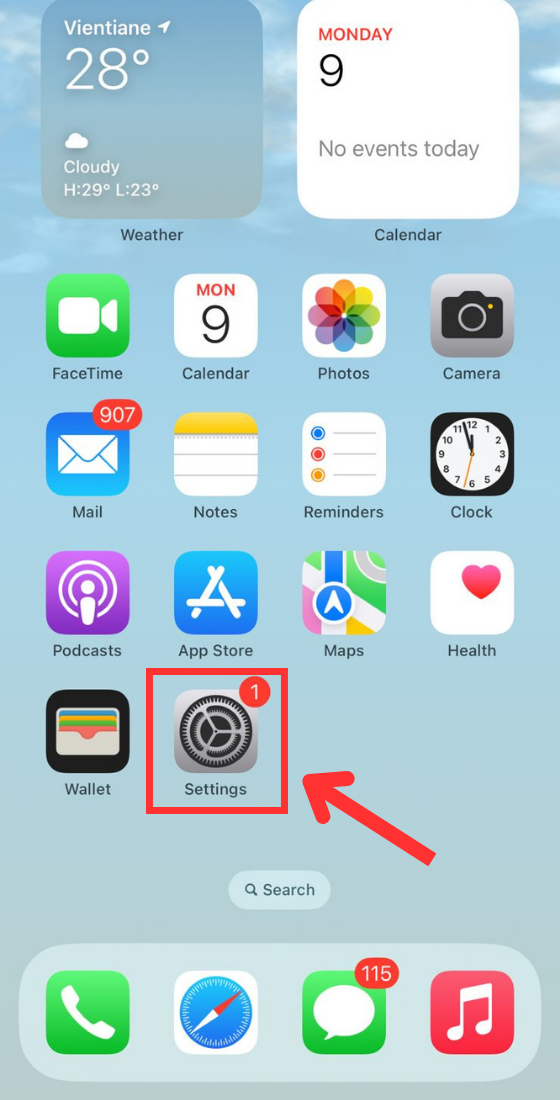
Go to the "Settings"
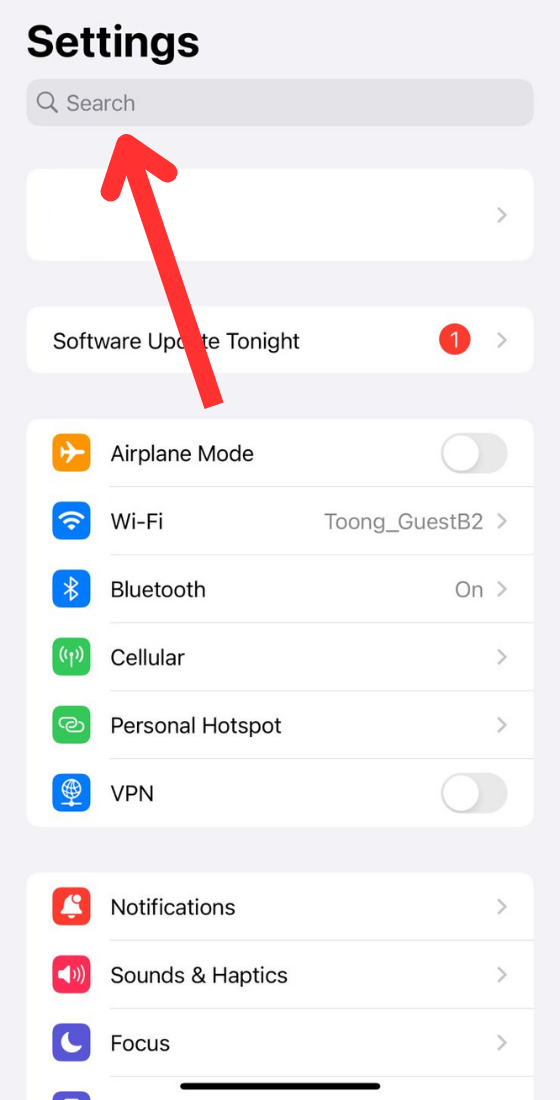
Navigate to the search bar
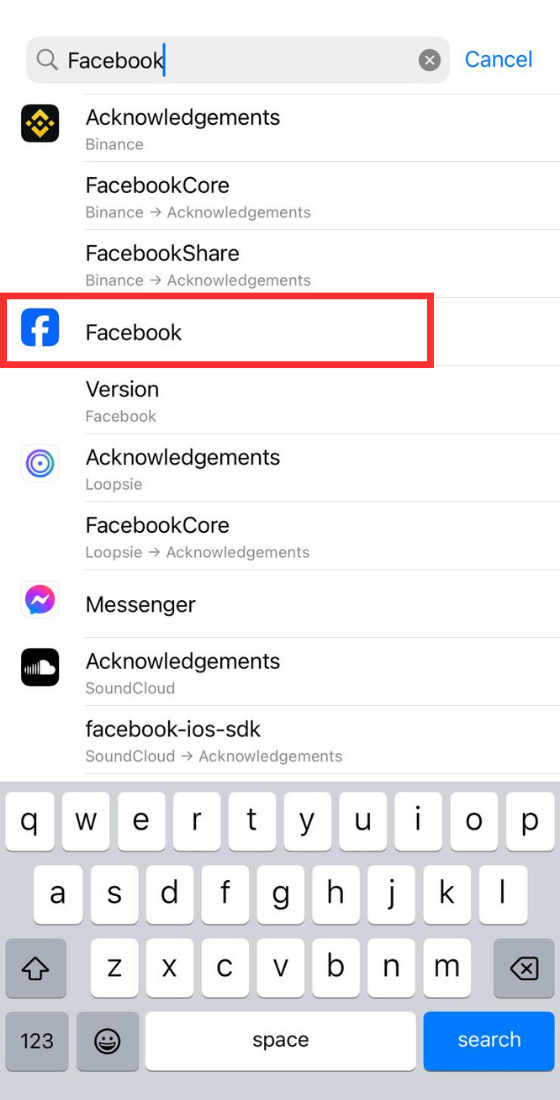
Type the app name and tap on it
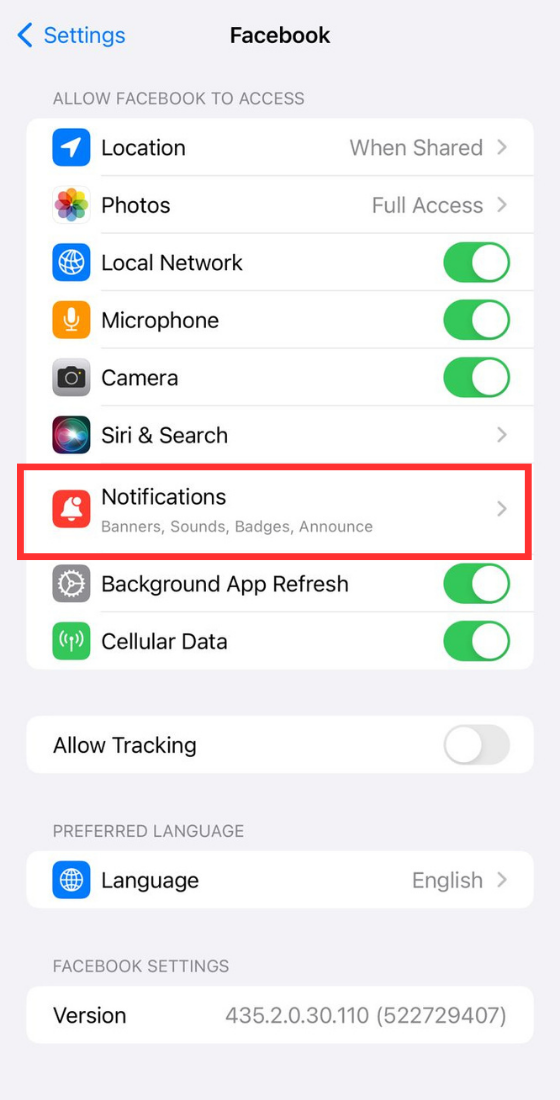
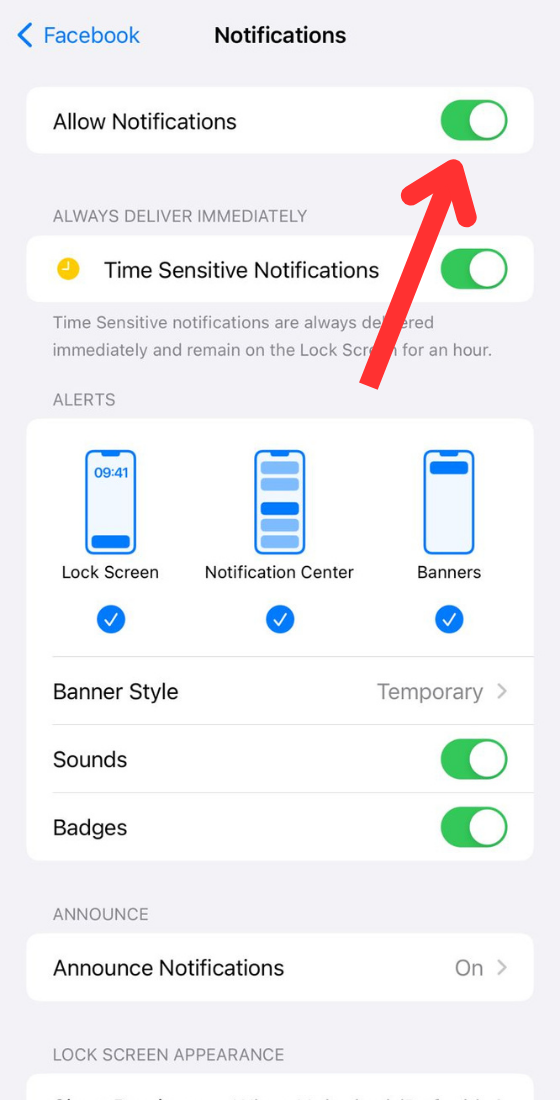
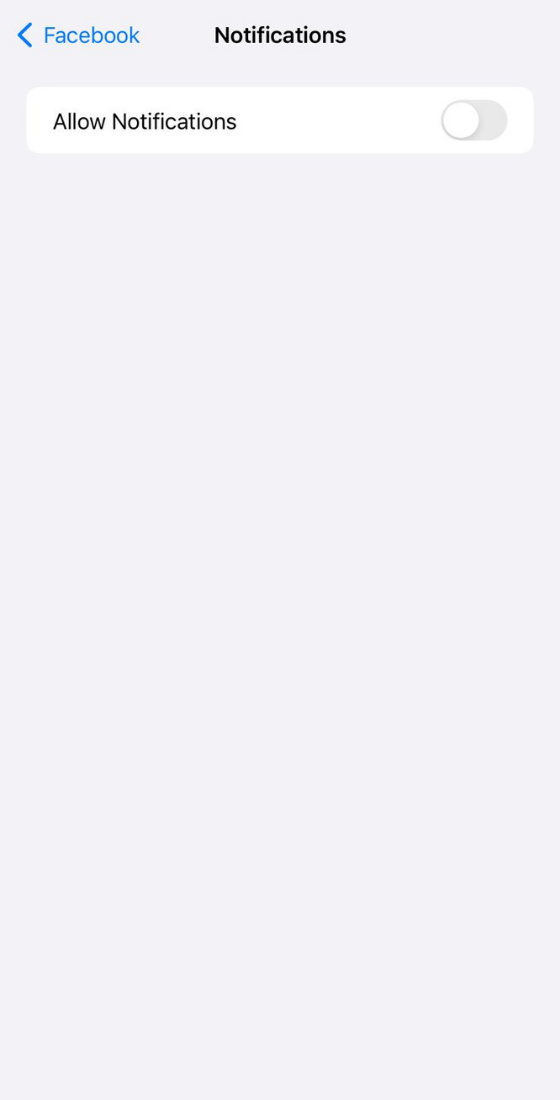
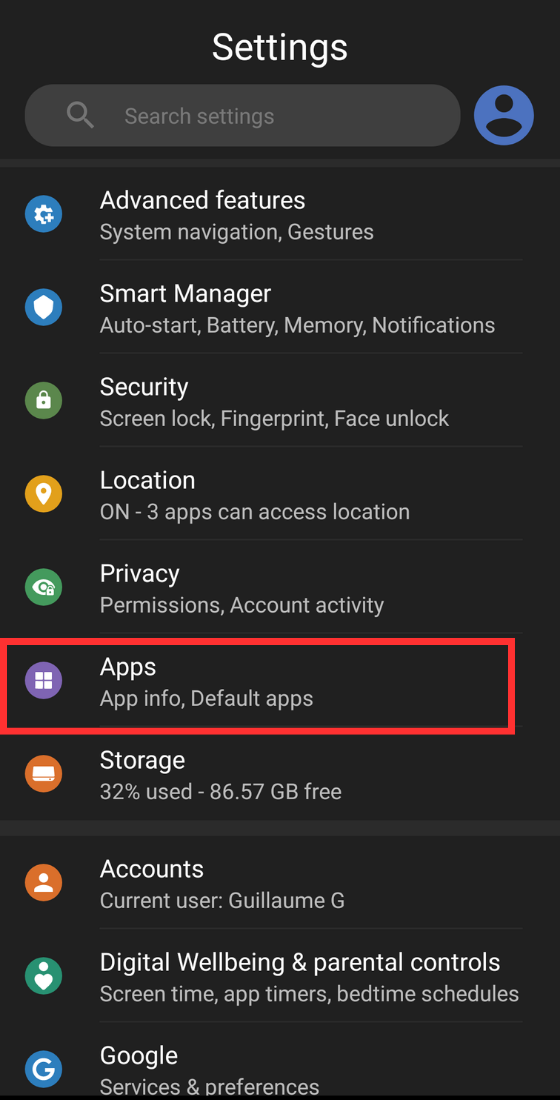
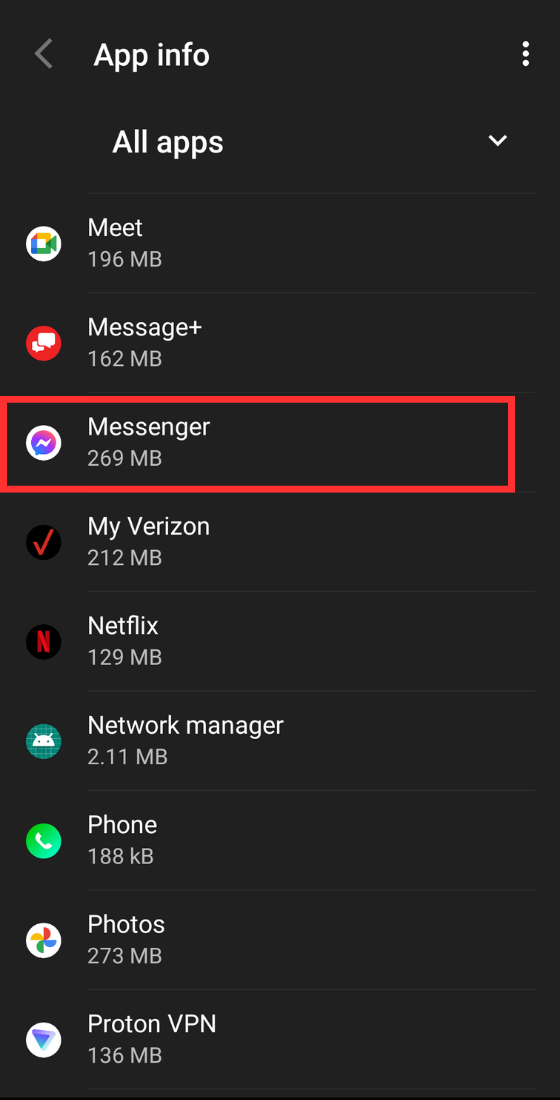
Navigate to the app
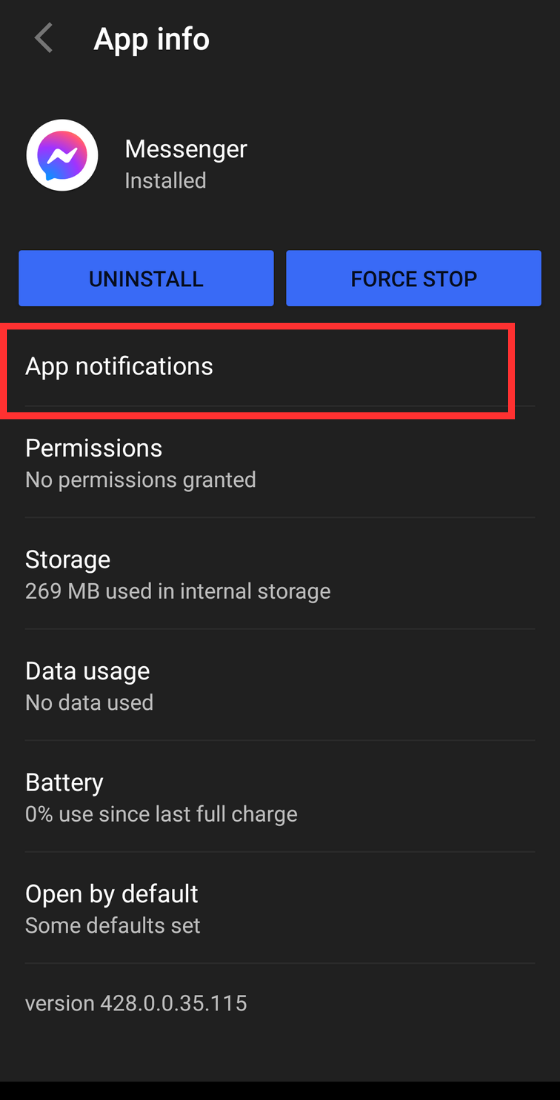
Select "App notifications"
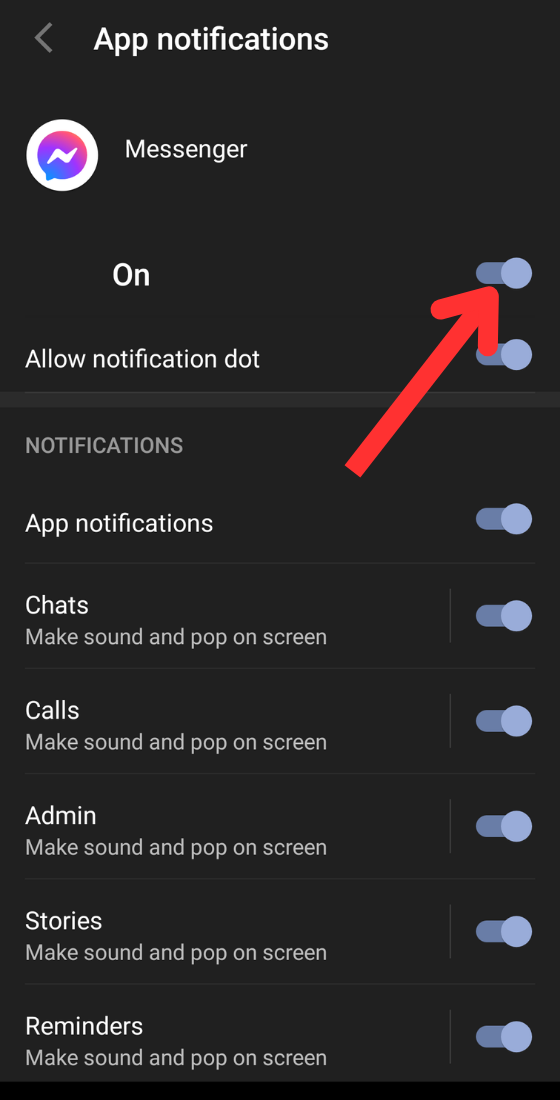
Push notifications are the ones you get when you are on the Facebook site. They appear in the top-right of the screen, as well as in the Notifications menu. On the app, they would appear on your phone screen and can be controlled via the notifications settings on your phone.
Why do I get notifications when someone posts on Facebook?If you comment on a Facebook post, you will be notified when someone directly replies to you. You will also be notified if someone posts on Facebook and tags you. Finally, Facebook may occasionally highlight posts by friends that it thinks you may be interested in.
Why are my Facebook notifications not working?Go to the notification settings on either the desktop site or the mobile app, and see if you haven’t accidentally disabled something. Or check the Facebook settings in the notifications settings of your phone and ensure they are still on.
Why am I getting so many notifications on Facebook?It could be your settings are too broad, you’ve interacted with specific content recently, or apps are sending them. Head to Settings > Notifications on Facebook to customize what you receive and control the flow. You can also mute specific posts or groups and adjust notification settings on your devices. Take charge and personalize your Facebook experience!